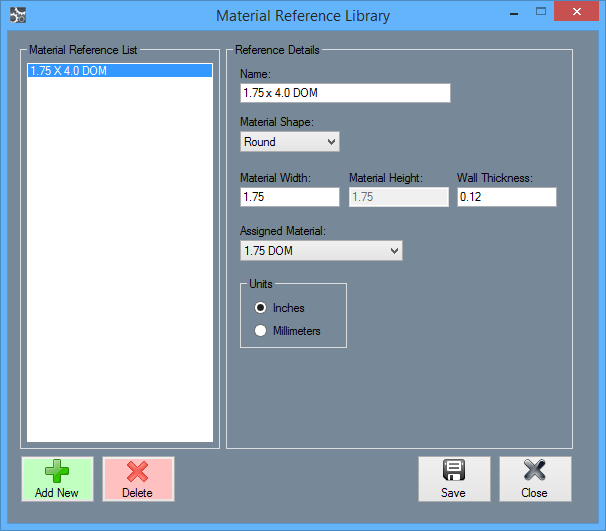Material References
Contents
Material References List
Select a material from the material references list and your reference details for that material will be displayed in the Reference Details section to the right. If no materials are available from the material references list, you will click the Add New button from below and add the material from your Tube/Pipe Library before setting up the references.
Reference Details
This section will show the name of the material, material shape, material width, material height, wall thickness, assigned material and units of measurement.
Name:
Enter the name for the material including size and type here.
Material Shape:
Select the material shape from this drop down menu. Options are Round, Square and Rectangle.
Material Width:
Enter the value for the material width that the software will accept to apply this material when importing a new design.
Material Height:
Enter the value for the material height that the software will accept to apply this material when importing a new design. (This option will be available when Square or Rectangle are chosen in the Material Shape section.)
Wall Thickness:
Enter the value for the material wall thickness that the software will accept to apply this material when importing a new design.
Assigned Material:
Choose the material that will be assigned when the imported part detects a material with the previously added material width, height and wall thickness.
Units
Choose the units of measurement (Inches or Millimeters) for the associated imported CLR information.
Action Buttons
This section contains buttons for adding a new material to the references list, deleting an existing material from the references list, save the current information and close the window.
Add New
Click the Add New button in order to add a new material to the material references list.
Delete
Click the Delete button in order to delete the selected material from the material references list.
Save
Click the Save button in order to save the progress of your added and deleted materials from the material references list.
Close
Click the Close button to close the window.