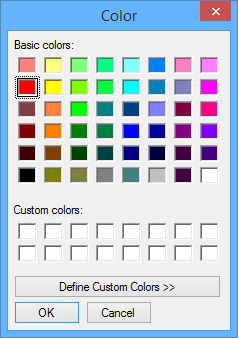Difference between revisions of "Changing the Color of a Part"
| Line 4: | Line 4: | ||
| − | [[File:PartColor1. | + | [[File:PartColor1.png]] |
Select the '''color in the color window'''. Press "OK". | Select the '''color in the color window'''. Press "OK". | ||
| − | [[File:PartColor2. | + | [[File:PartColor2.png]] |
| Line 16: | Line 16: | ||
Click the '''"Change Part Color"''' button. Choose a color. Click the "Select {Part(s)" '''button and click directly on a pickpoint on a part to change its color to the selected color.''' | Click the '''"Change Part Color"''' button. Choose a color. Click the "Select {Part(s)" '''button and click directly on a pickpoint on a part to change its color to the selected color.''' | ||
| − | [[File:PartColor3. | + | [[File:PartColor3.png]] [[File:PartColor4.png]] |
Revision as of 11:25, 1 October 2015
Select the "Parts" tab.
Select the Color Cell of the part you wish to change.
Select the color in the color window. Press "OK".
Trick:
Click the "Change Part Color" button. Choose a color. Click the "Select {Part(s)" button and click directly on a pickpoint on a part to change its color to the selected color.