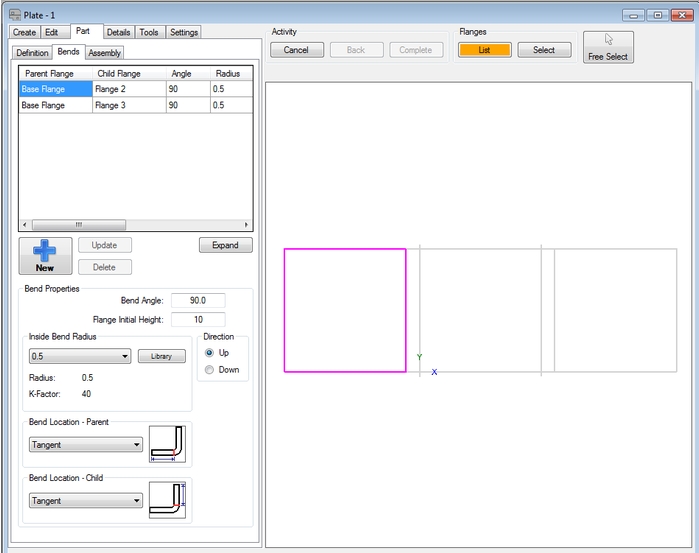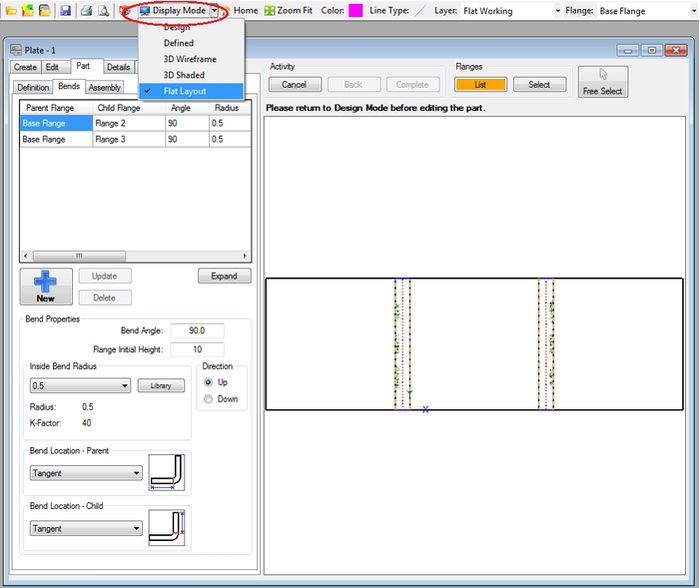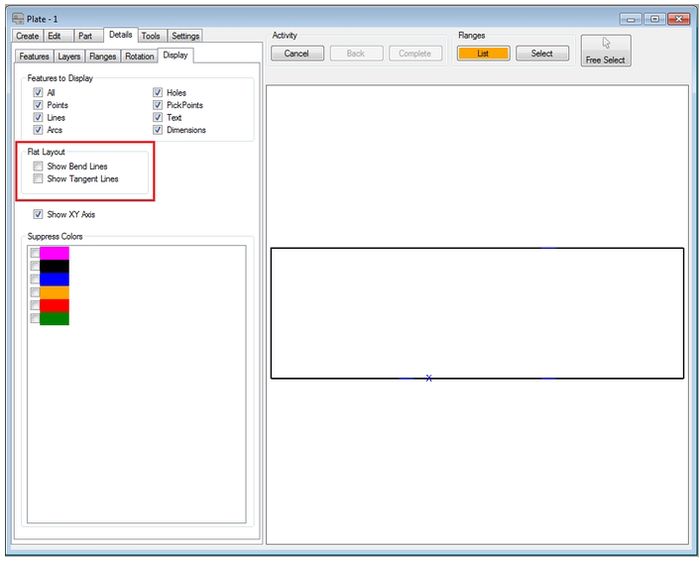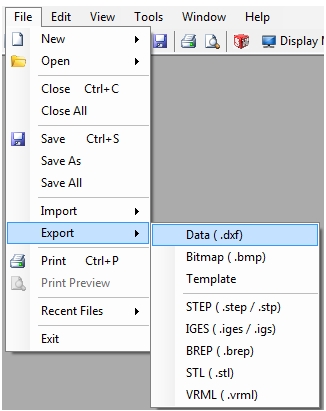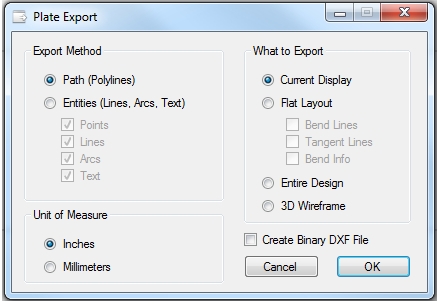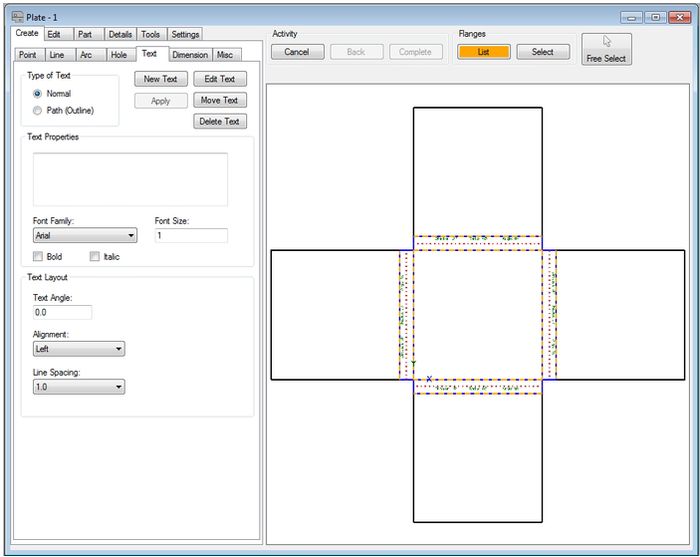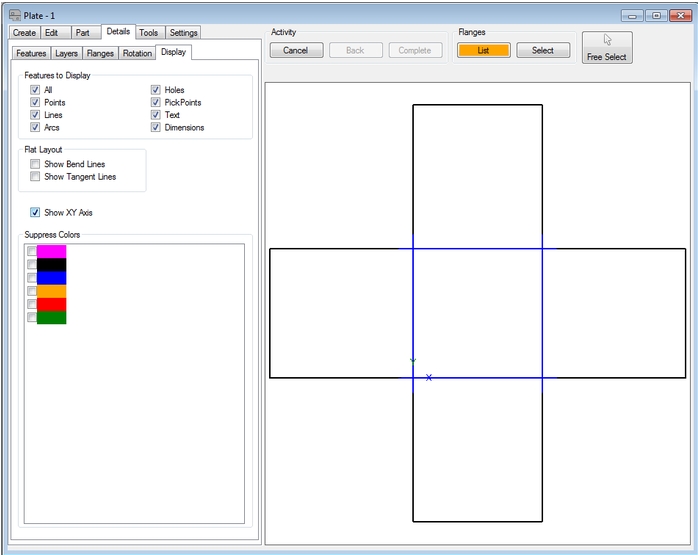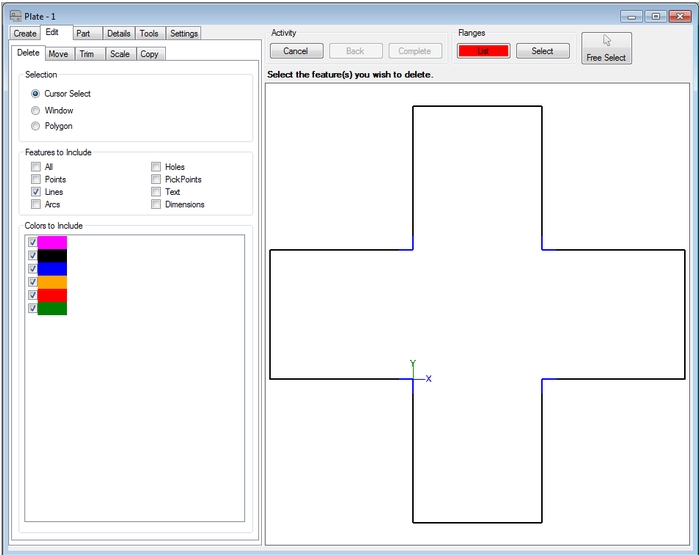Difference between revisions of "Creating a Flat DXF File From a Bent Part"
(Created page with "Create your part: Flat1.png After creating your part select the "Display Mode" drop down at the top of the screen and change it to "Flat Layout". Flat2.png Select the "D...") |
|||
| (2 intermediate revisions by the same user not shown) | |||
| Line 1: | Line 1: | ||
| + | |||
Create your part: | Create your part: | ||
| − | Flat1. | + | [[File:Flat1.jpg|700px]] |
| + | |||
| + | |||
| + | After creating your part select the "'''Display Mode'''" drop down at the top of the screen and change it to "'''Flat Layout'''". | ||
| + | [[File:Flat2.jpg|700px]] | ||
| − | |||
| − | |||
| + | Select the "'''Details'''" tab. Select the "'''Display'''" sub-tab. Uncheck the Flat Layout features; "'''Show Bend Lines'''" and "'''Show Tangent Lines'''". | ||
| − | + | [[File:Flat3.jpg|700px]] | |
| − | |||
| + | Select "'''File'''", "'''Export'''", "'''DXF'''". Give it a name and choose which options you want in the Plate Export Options window. | ||
| − | + | [[File:Flat4.jpg]] [[File:Flat5.jpg]] | |
| − | |||
In some cases bend lines maybe left over. Use the same procedure as above and trim/break/delete the extra lines from the "Flat" model. | In some cases bend lines maybe left over. Use the same procedure as above and trim/break/delete the extra lines from the "Flat" model. | ||
| − | Flat6. | + | [[File:Flat6.jpg|700px]] |
| + | |||
In some cases bend lines maybe left over. Use the same procedure as above and trim/break/delete the extra lines from the "Flat" model. | In some cases bend lines maybe left over. Use the same procedure as above and trim/break/delete the extra lines from the "Flat" model. | ||
| − | + | Notice the extra lines. | |
| − | |||
| − | |||
| − | Notice | ||
| − | Flat7. | + | [[File:Flat7.jpg|700px]] |
Trim/break/delete the extra lines. | Trim/break/delete the extra lines. | ||
| − | Flat8. | + | [[File:Flat8.jpg|700px]] |
Latest revision as of 16:03, 22 December 2015
Create your part:
After creating your part select the "Display Mode" drop down at the top of the screen and change it to "Flat Layout".
Select the "Details" tab. Select the "Display" sub-tab. Uncheck the Flat Layout features; "Show Bend Lines" and "Show Tangent Lines".
Select "File", "Export", "DXF". Give it a name and choose which options you want in the Plate Export Options window.
In some cases bend lines maybe left over. Use the same procedure as above and trim/break/delete the extra lines from the "Flat" model.
In some cases bend lines maybe left over. Use the same procedure as above and trim/break/delete the extra lines from the "Flat" model.
Notice the extra lines.
Trim/break/delete the extra lines.