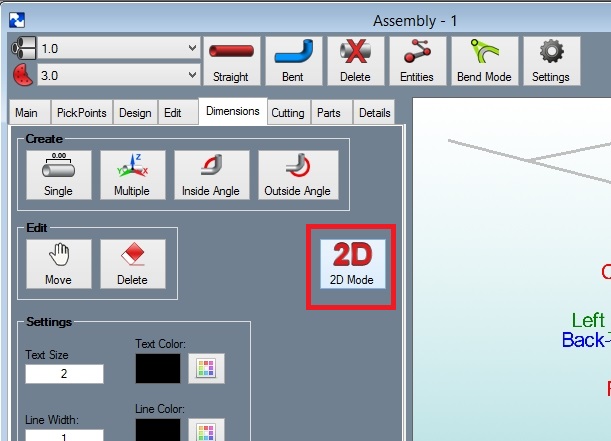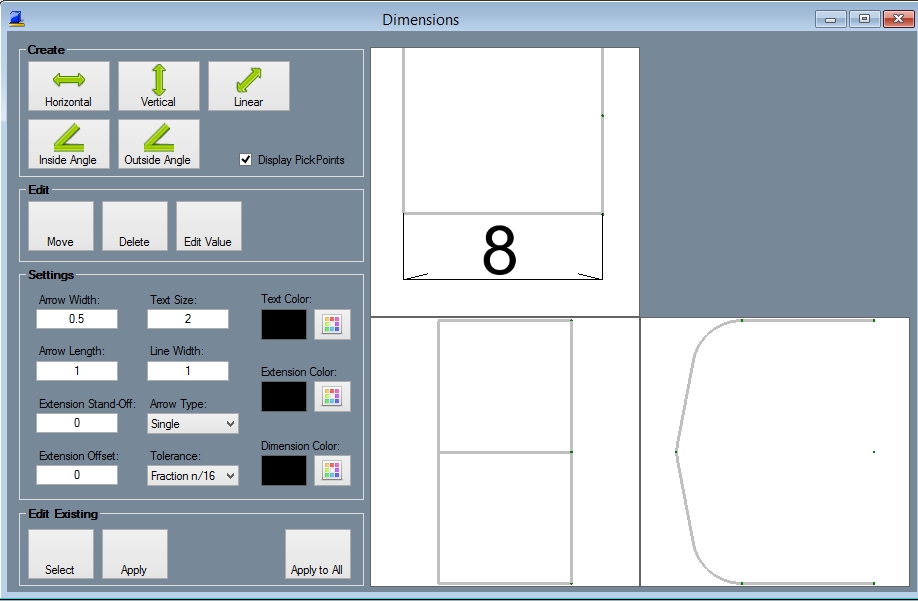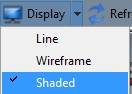Difference between revisions of "Creating a Horizontal, Vertical, or Linear Dimension"
| Line 7: | Line 7: | ||
Step 3) Select a '''"screen location"''' (NOT a PickPoint) to lay the text down. | Step 3) Select a '''"screen location"''' (NOT a PickPoint) to lay the text down. | ||
| − | Dim1. | + | [[File:Dim1.jpg]] |
This is what it will look like once the dimension is completed: | This is what it will look like once the dimension is completed: | ||
| − | Dim2. | + | [[File:Dim2.jpg]] |
'''Note: Use the "Display Mode"''' function (At the top of the window) to change the image to "'Shaded" '''to get a great picture for printing or saving off for your website.''' | '''Note: Use the "Display Mode"''' function (At the top of the window) to change the image to "'Shaded" '''to get a great picture for printing or saving off for your website.''' | ||
| − | Dim3. | + | [[File:Dim3.jpg]] |
Revision as of 14:57, 9 June 2014
Jump to: navigation, search
Step 1) Select the "Horizontal", "Vertical" or the "Linear" command button.
Step 2) Select the 2 "PickPoints" for the dimension.
Step 3) Select a "screen location" (NOT a PickPoint) to lay the text down.
This is what it will look like once the dimension is completed:
Note: Use the "Display Mode" function (At the top of the window) to change the image to "'Shaded" to get a great picture for printing or saving off for your website.