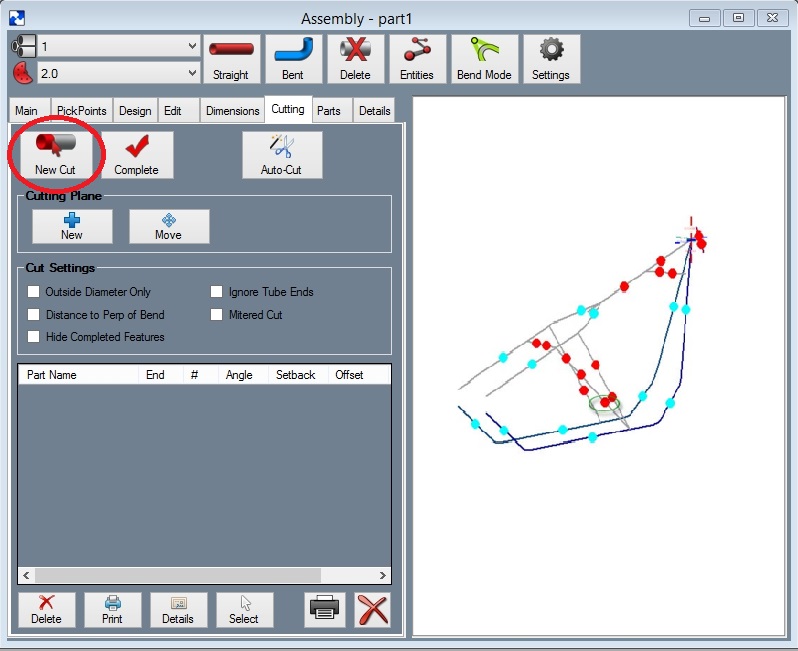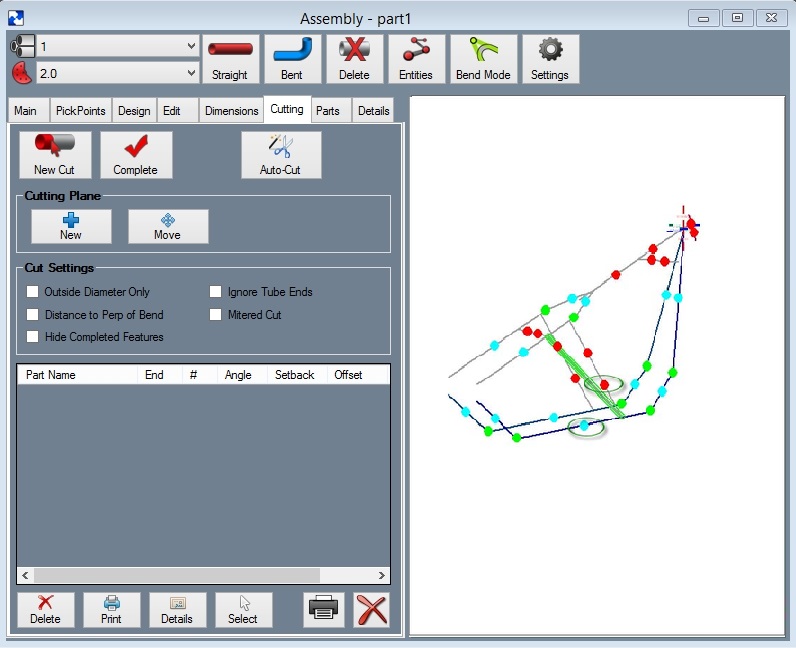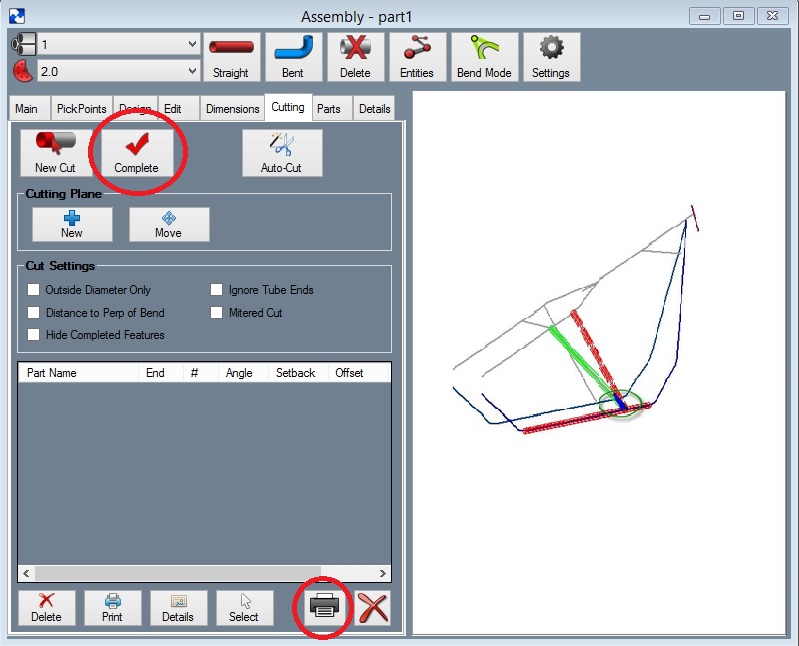Difference between revisions of "Cutting a Tube to Multiple Tubes"
(Created page with "Following are the steps to setting up the cutting for multiple tubes. Step 1) Select the "Cutting" tab. Step 2) Select the "New Cut" command button. Step 3) Select the tube...") |
|||
| (3 intermediate revisions by the same user not shown) | |||
| Line 1: | Line 1: | ||
Following are the steps to setting up the cutting for multiple tubes. | Following are the steps to setting up the cutting for multiple tubes. | ||
| − | Step 1 | + | '''Step 1:''' Select the '''"Cutting"''' tab. |
| − | Step 2 | + | '''Step 2:''' Select the '''"New Cut"''' command button. |
| − | Step 3 | + | '''Step 3:''' Select the tube you are going to cut. '''Note: Make sure to select the PickPoint closest to the cutting end.''' You will find our part turn green in color. |
| − | Multi1. | + | [[File:Multi1.jpg]] |
| − | Step 4 | + | '''Step 4: Select the dot(s) representing the tube section(s) that our part is going to be cut to'''. You will find the intersecting tubes will turn red. |
| − | Multi2. | + | [[File:Multi2.jpg]] |
| − | Step 5 | + | '''Step 5:''' Select the '''"Cut Complete"''' command button. |
| − | Step 6 | + | '''Step 6:''' Select the '''"Print"''' command button. |
Notice the intersection now has a black and a blue cut marks showing the inside and outside of the material where each meets the intersection part(s). | Notice the intersection now has a black and a blue cut marks showing the inside and outside of the material where each meets the intersection part(s). | ||
| − | Multi3. | + | [[File:Multi3.jpg]] |
The cutting templates can be called up at a later time by selecting them from the list shown. | The cutting templates can be called up at a later time by selecting them from the list shown. | ||
Latest revision as of 12:31, 5 October 2015
Following are the steps to setting up the cutting for multiple tubes.
Step 1: Select the "Cutting" tab.
Step 2: Select the "New Cut" command button.
Step 3: Select the tube you are going to cut. Note: Make sure to select the PickPoint closest to the cutting end. You will find our part turn green in color.
Step 4: Select the dot(s) representing the tube section(s) that our part is going to be cut to. You will find the intersecting tubes will turn red.
Step 5: Select the "Cut Complete" command button.
Step 6: Select the "Print" command button.
Notice the intersection now has a black and a blue cut marks showing the inside and outside of the material where each meets the intersection part(s).
The cutting templates can be called up at a later time by selecting them from the list shown.