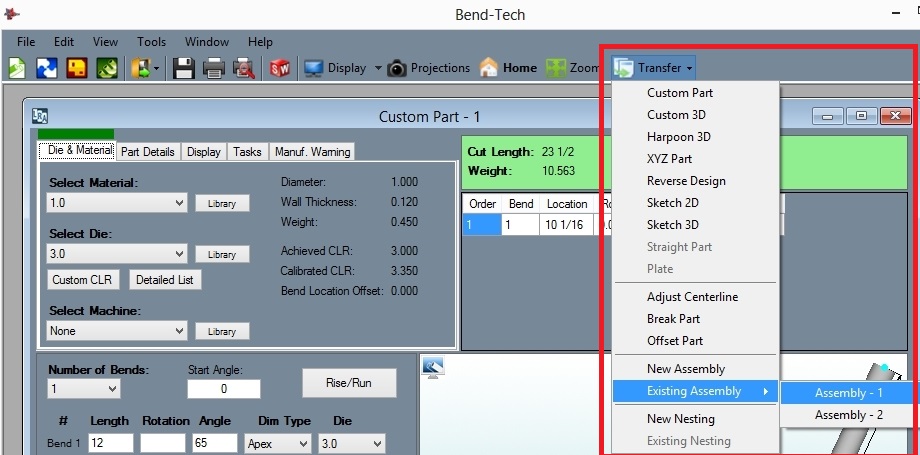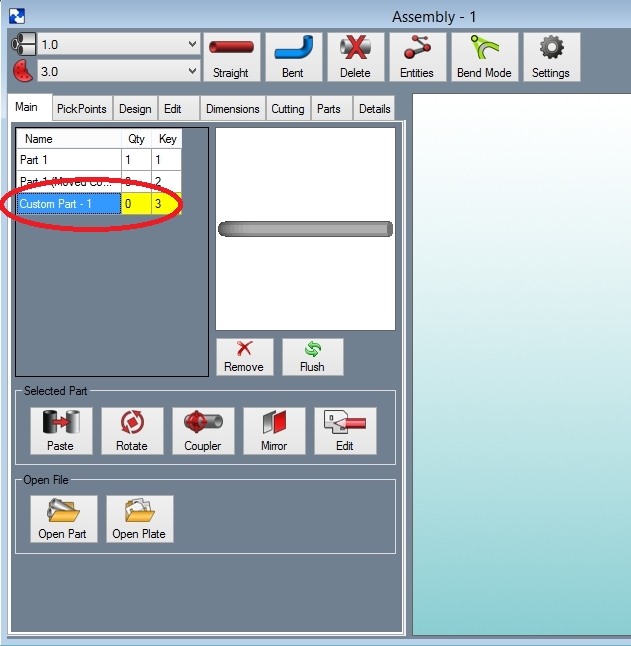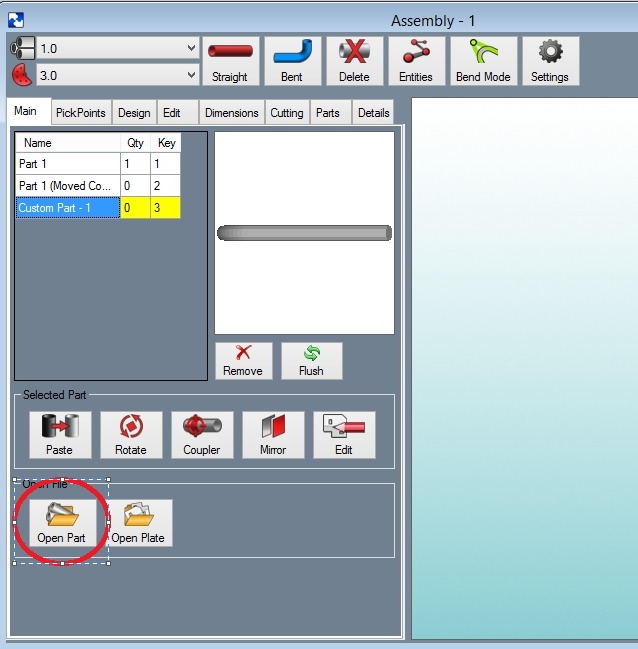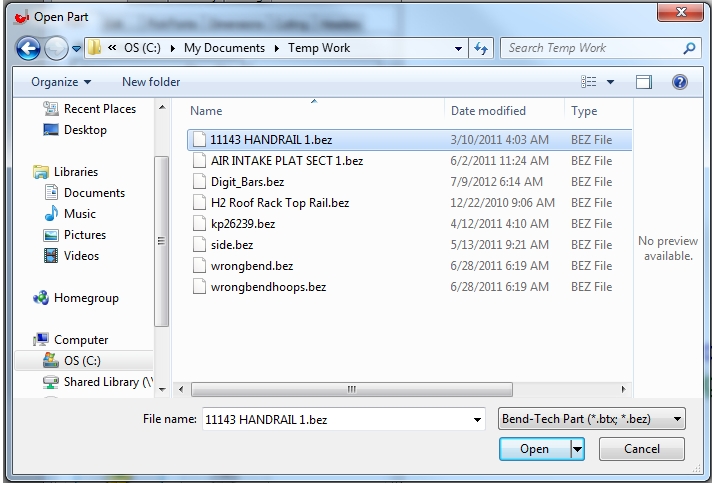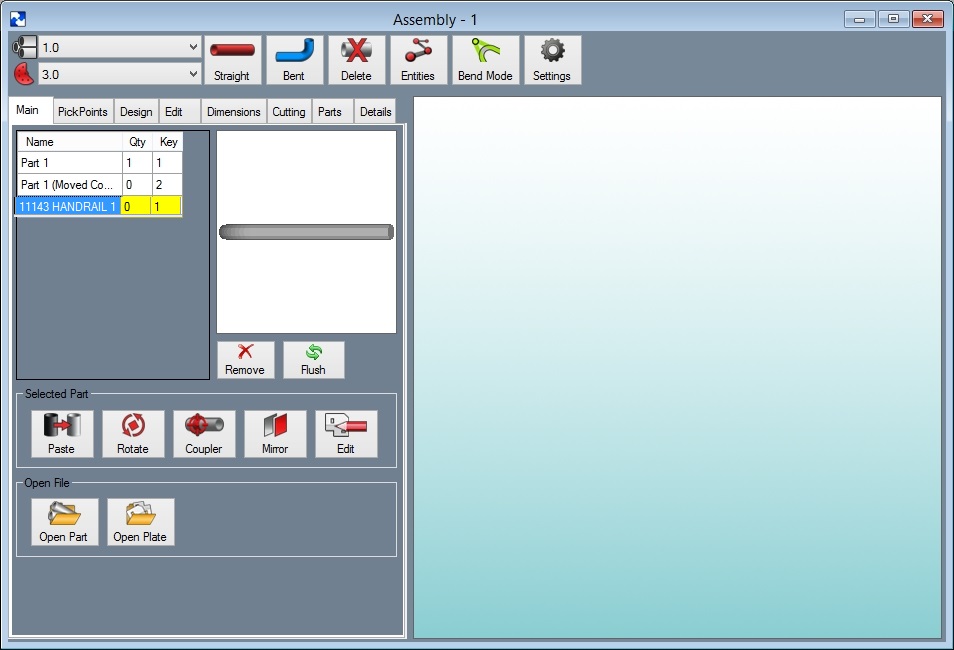Difference between revisions of "Loading a Part into Assembly"
(Created page with "This section covers how to load a part that was made as a "template", "custom part", "custom 3d part", "XYZ" or a "sketch" part into the assembly Master Part List. NOTE: It i...") |
|||
| (3 intermediate revisions by the same user not shown) | |||
| Line 1: | Line 1: | ||
This section covers how to load a part that was made as a "template", "custom part", "custom 3d part", "XYZ" or a "sketch" part into the assembly Master Part List. | This section covers how to load a part that was made as a "template", "custom part", "custom 3d part", "XYZ" or a "sketch" part into the assembly Master Part List. | ||
| − | NOTE: It is recommended parts are created in assembly because of the potential difficulty in rotating a part into the proper orientation!!! | + | '''NOTE: It is recommended parts are created in assembly because of the potential difficulty in rotating a part into the proper orientation!!!''' |
There are 2 methods to accomplish this: | There are 2 methods to accomplish this: | ||
| − | Method 1) From the part interface | + | '''"Method 1)"''' From the part interface |
| − | Method 2) From a saved part file | + | '''"Method 2)"''' From a saved part file |
| − | Method 1) From the Part Interface | + | '''Method 1) From the Part Interface''' |
| − | Once the part is complete select the " | + | Once the part is complete select the '''"Transfer"''' tab and then select the '''"Existing Assembly"''' drop down menu. Choose either "New Assembly" or any open Assembly projects listed here. Click '''"Submit".''' |
| − | LoadPart1. | + | [[File:LoadPart1.jpg]] |
| − | Bend-Tech will automatically bring the part into the Assembly chosen. You will now find your part in the "Master Part List". | + | Bend-Tech will automatically bring the part into the Assembly chosen. You will now find your part in the '''"Master Part List".''' |
| − | LoadPart2. | + | [[File:LoadPart2.jpg]] |
| − | Method 2) From a Saved Part File: | + | '''Method 2) From a Saved Part File:''' |
| − | Select the "Open Part" command button under the "Main" tab in the assembly interface: | + | Select the '''"Open Part"''' command button under the '''"Main"''' tab in the assembly interface: |
| − | LoadPart3. | + | [[File:LoadPart3.jpg]] |
Select the part from the list: | Select the part from the list: | ||
| − | LoadPart4. | + | [[File:LoadPart4.jpg]] |
You will see the part in the Master Part List. | You will see the part in the Master Part List. | ||
| − | LoadPart5. | + | [[File:LoadPart5.jpg]] |
| − | Add it to your assembly by using the "Paste Part" command button. | + | Add it to your assembly by using the '''"Paste Part"''' command button. |
Latest revision as of 10:06, 1 October 2015
This section covers how to load a part that was made as a "template", "custom part", "custom 3d part", "XYZ" or a "sketch" part into the assembly Master Part List.
NOTE: It is recommended parts are created in assembly because of the potential difficulty in rotating a part into the proper orientation!!!
There are 2 methods to accomplish this:
"Method 1)" From the part interface
"Method 2)" From a saved part file
Method 1) From the Part Interface
Once the part is complete select the "Transfer" tab and then select the "Existing Assembly" drop down menu. Choose either "New Assembly" or any open Assembly projects listed here. Click "Submit".
Bend-Tech will automatically bring the part into the Assembly chosen. You will now find your part in the "Master Part List".
Method 2) From a Saved Part File:
Select the "Open Part" command button under the "Main" tab in the assembly interface:
Select the part from the list:
You will see the part in the Master Part List.
Add it to your assembly by using the "Paste Part" command button.