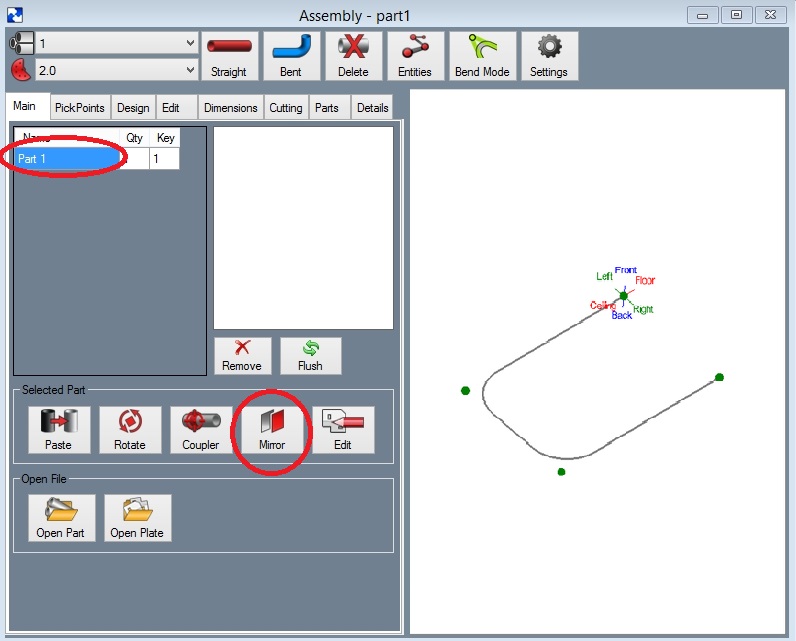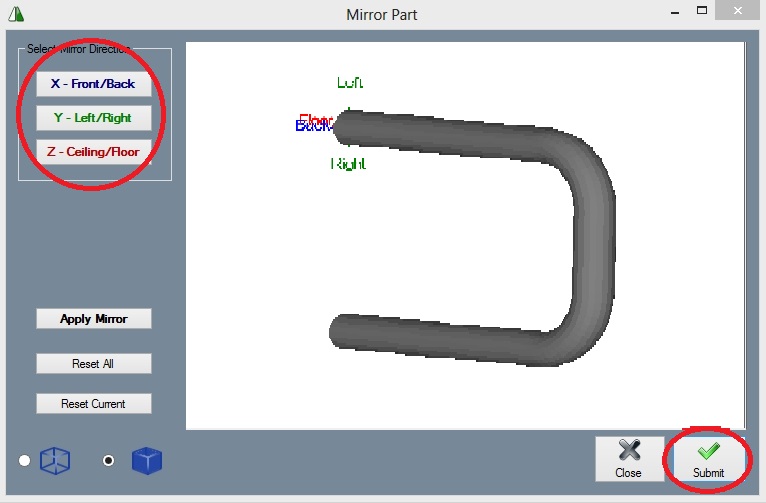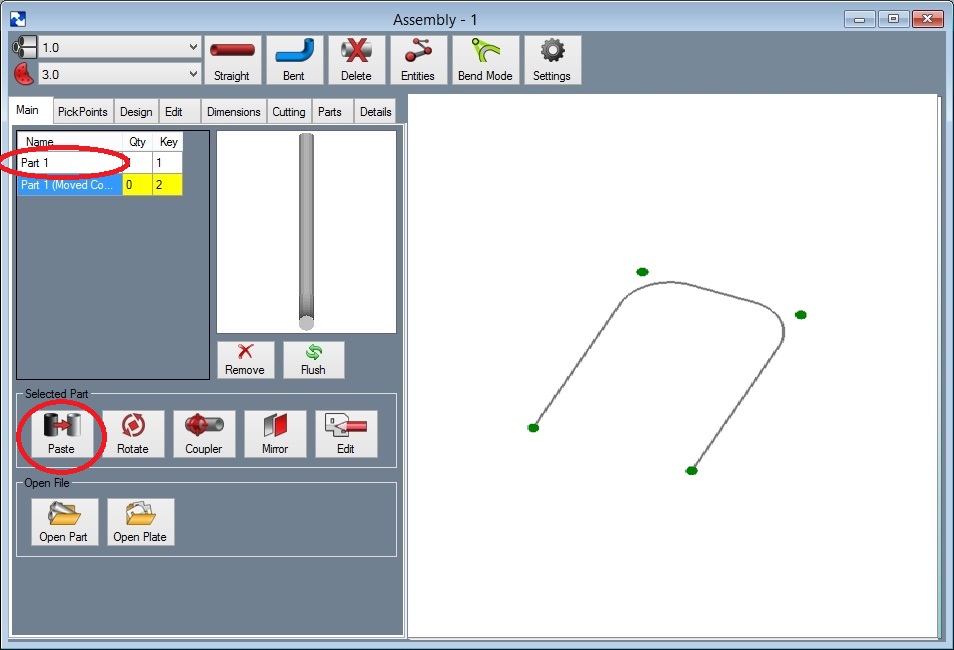Difference between revisions of "Mirror a Part"
| Line 1: | Line 1: | ||
| − | Step 1 | + | '''Step 1:''' Select the part from the '''"Master Part List"''' you wish to mirror. |
| − | Step 2) Select the '''"Mirror"''' command button. | + | '''Step 2:''') Select the '''"Mirror"''' command button. |
[[File:MirrorPart1.jpg]] | [[File:MirrorPart1.jpg]] | ||
| − | Step 3 | + | '''Step 3:''' Select the mirror direction that best describes your part and click the '''"Submit"''' button. It will be added to the Master Part List. |
[[File:MirrorPart2.jpg]] | [[File:MirrorPart2.jpg]] | ||
| − | Step 4 | + | '''Step 4:''' '''Select the part''' from the Master List. |
| − | Step 5 | + | '''Step 5:''' Select the '''"Paste Part"''' command button. |
| − | Step 6 | + | '''Step 6:''' Select the PickPoint to attach the part. |
[[File:MirrorPart3.jpg]] | [[File:MirrorPart3.jpg]] | ||
| − | '''Note: The | + | '''Note: The attachment point is the same as the start feature when the part was created.''' |
Latest revision as of 09:28, 1 October 2015
Step 1: Select the part from the "Master Part List" you wish to mirror.
Step 2:) Select the "Mirror" command button.
Step 3: Select the mirror direction that best describes your part and click the "Submit" button. It will be added to the Master Part List.
Step 4: Select the part from the Master List.
Step 5: Select the "Paste Part" command button.
Step 6: Select the PickPoint to attach the part.
Note: The attachment point is the same as the start feature when the part was created.