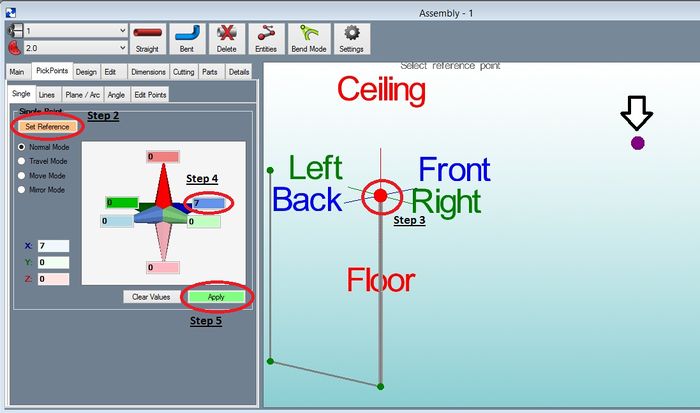Difference between revisions of "PickPoints - Single"
| (One intermediate revision by the same user not shown) | |||
| Line 2: | Line 2: | ||
This is the most used method to locate PickPoints. | This is the most used method to locate PickPoints. | ||
| − | Step 1 | + | '''Step 1:''' Select the "'''PickPoints'''" tab and Select the "'''Reference'''" tab. |
| − | Step 2 | + | '''Step 2:''' Select the "'''Select Reference Point'''" command button. |
| − | Step 3 | + | '''Step 3:''' Select the reference "'''PickPoint'''" from the screen. |
| − | Step 4 | + | '''Step 4:''' Enter in the "'''Values'''" of distances into the correct fields. |
| − | Step 5 | + | '''Step 5:''' Select the "'''Apply'''" command button. |
[[File:single1.jpg|700px]] | [[File:single1.jpg|700px]] | ||
'''NOTE:''' Common mistakes in this area are forgetting to select the "Apply" command button, not selecting a new reference point when desired and the '''most common issue is not updating some of the fields back to 0 when needed'''. | '''NOTE:''' Common mistakes in this area are forgetting to select the "Apply" command button, not selecting a new reference point when desired and the '''most common issue is not updating some of the fields back to 0 when needed'''. | ||
| + | |||
| + | '''NOTE:''' Another way to apply the Pickpoint is to hit both the '''Shift''' key and click the '''Left Mouse Button''' at the same time. This is an alternative to clicking the Apply button. | ||
Latest revision as of 08:44, 30 September 2015
This is the most used method to locate PickPoints.
Step 1: Select the "PickPoints" tab and Select the "Reference" tab.
Step 2: Select the "Select Reference Point" command button.
Step 3: Select the reference "PickPoint" from the screen.
Step 4: Enter in the "Values" of distances into the correct fields.
Step 5: Select the "Apply" command button.
NOTE: Common mistakes in this area are forgetting to select the "Apply" command button, not selecting a new reference point when desired and the most common issue is not updating some of the fields back to 0 when needed.
NOTE: Another way to apply the Pickpoint is to hit both the Shift key and click the Left Mouse Button at the same time. This is an alternative to clicking the Apply button.