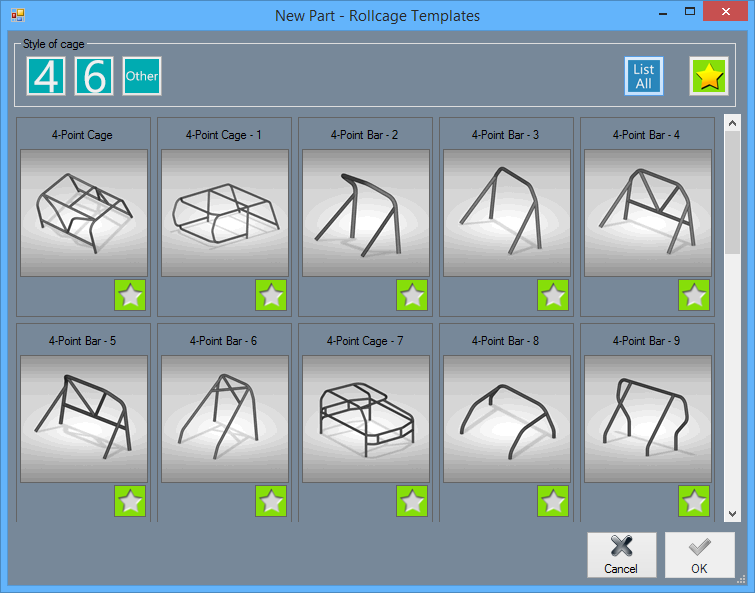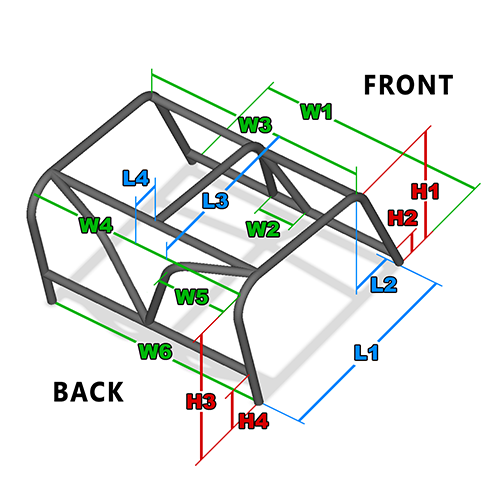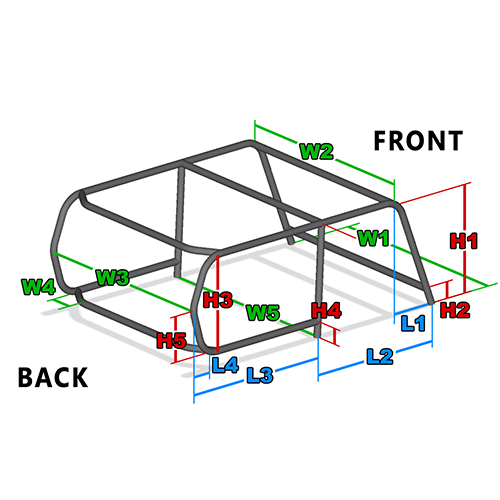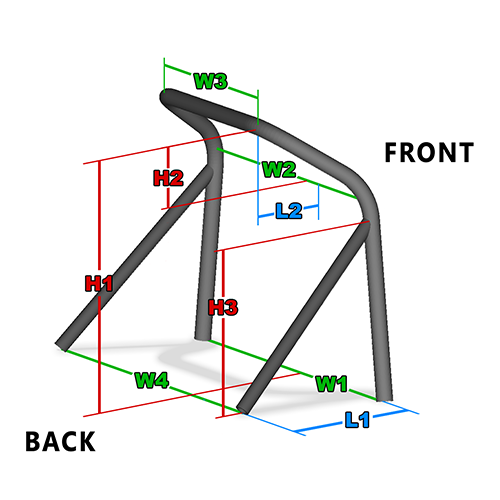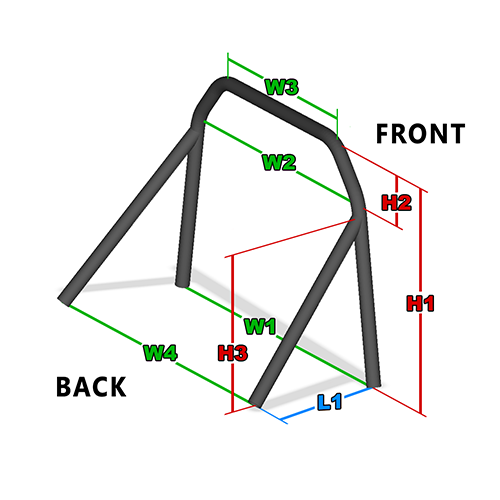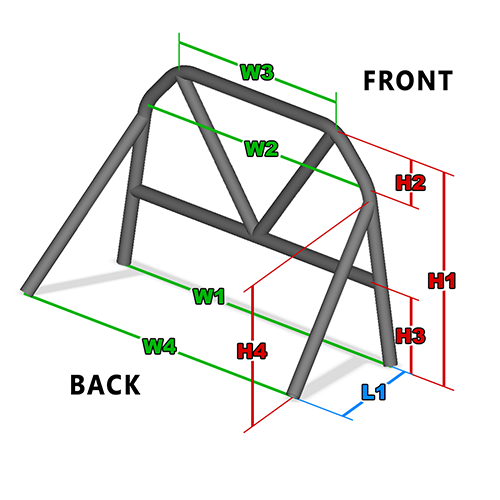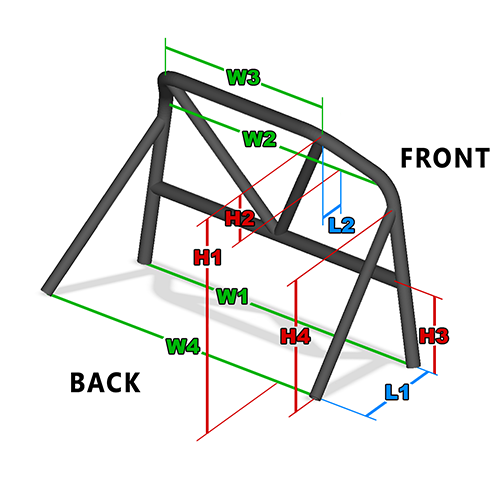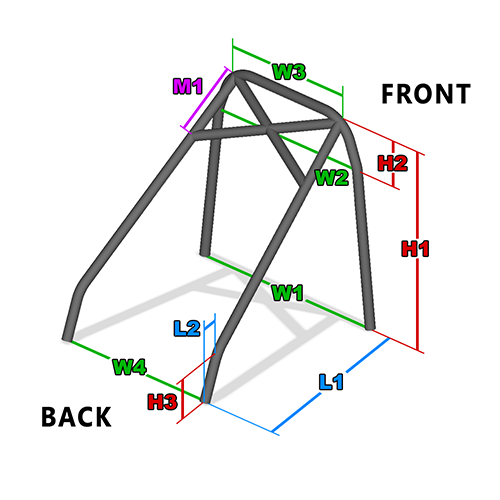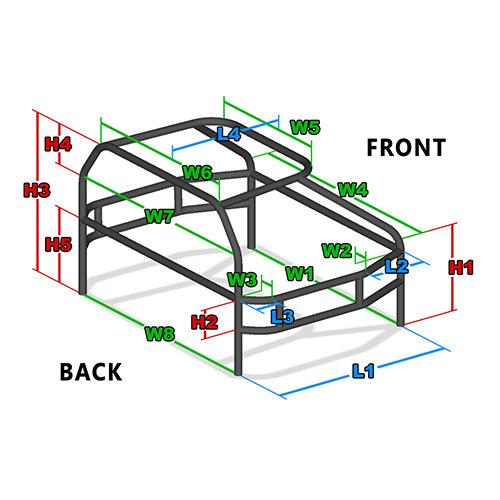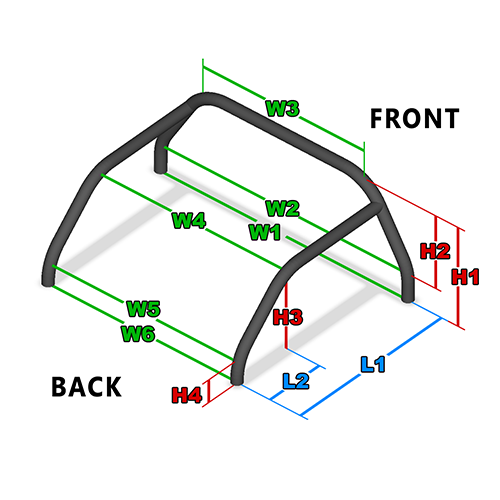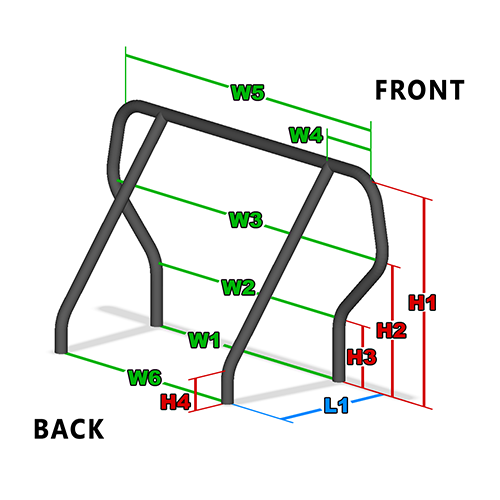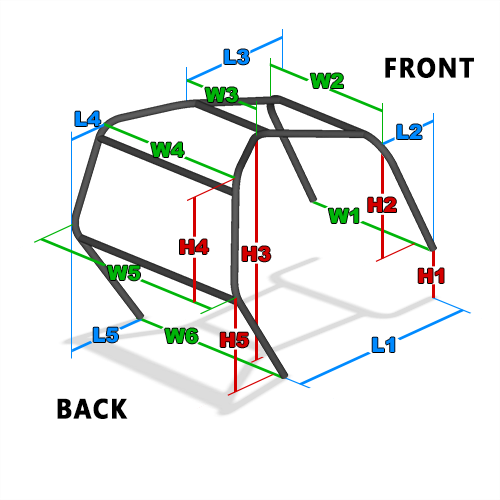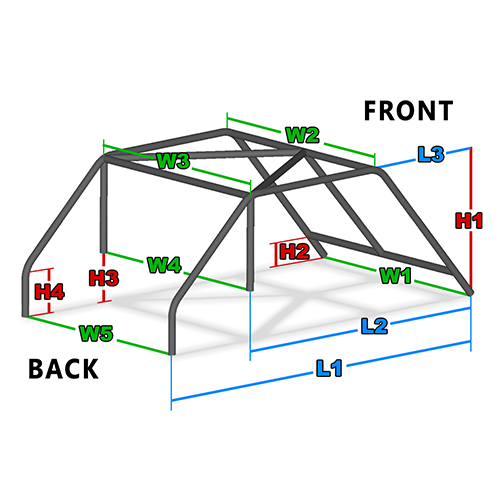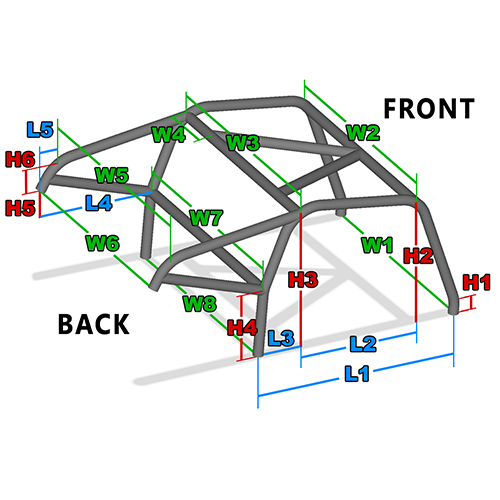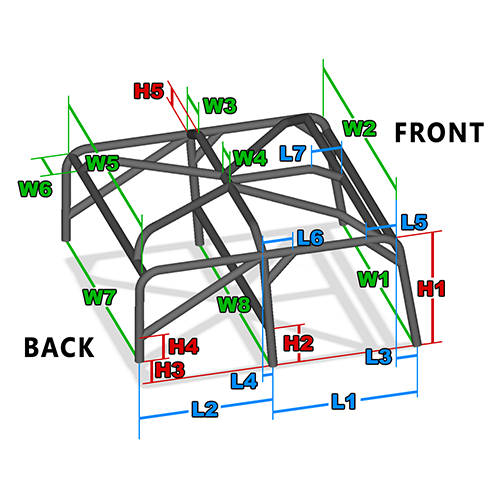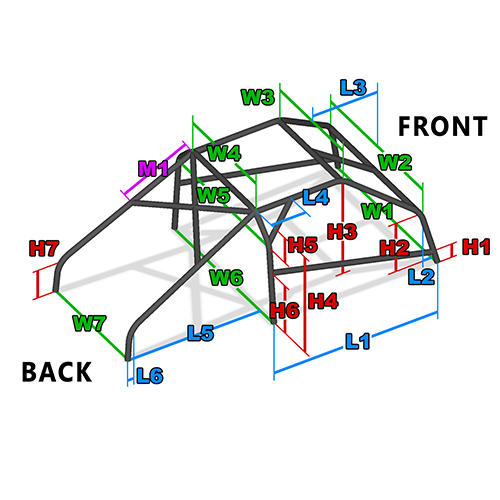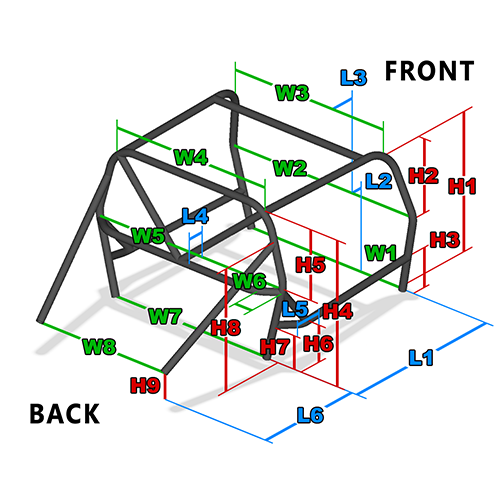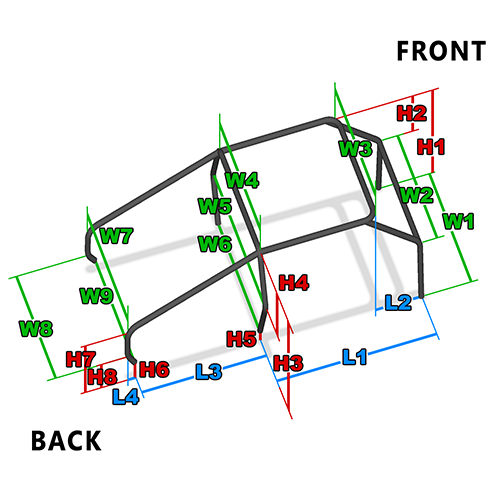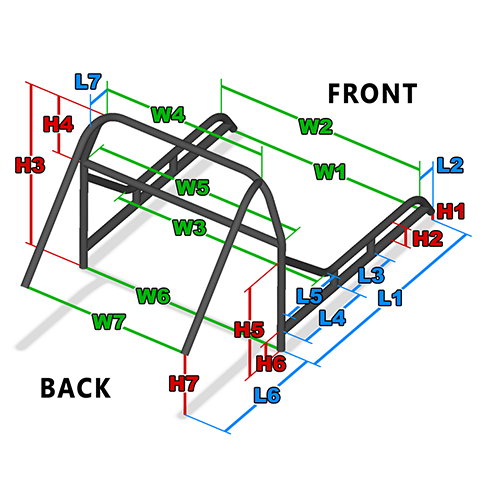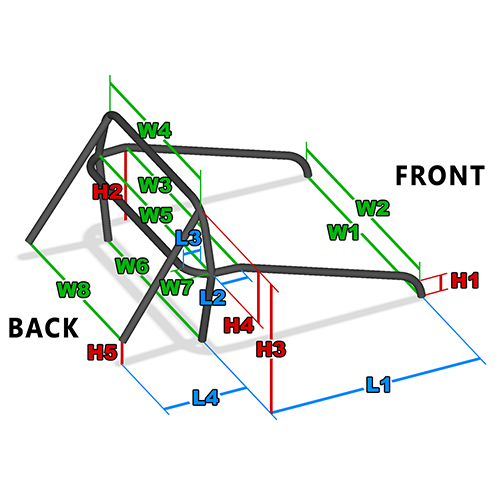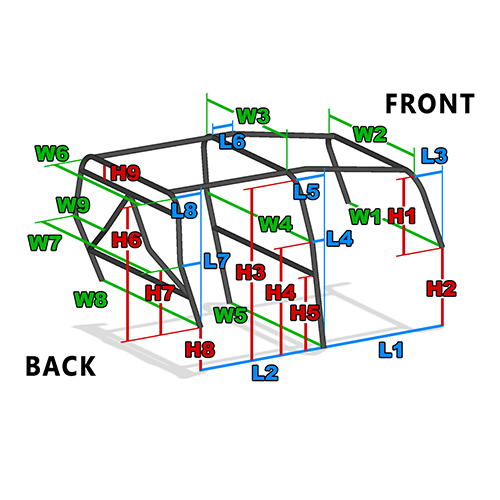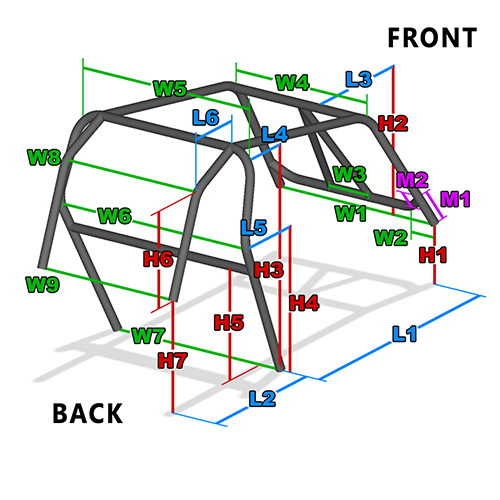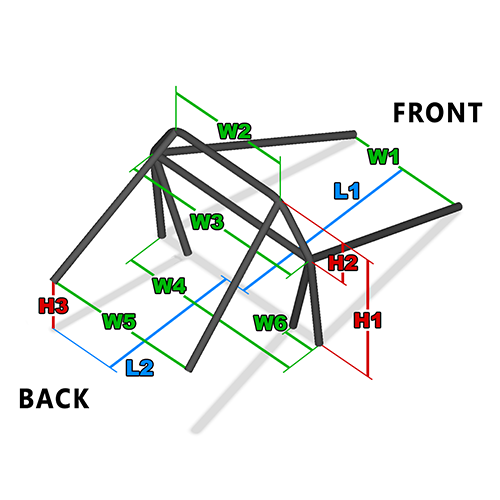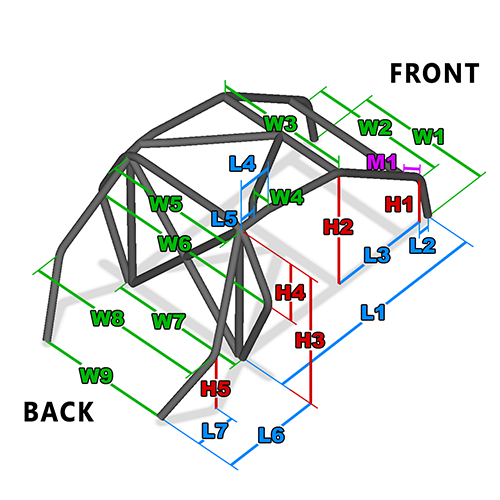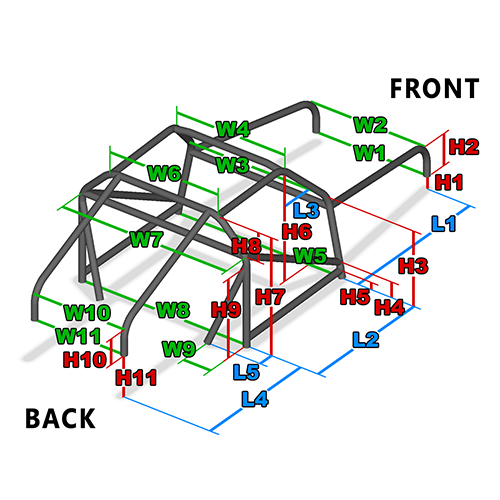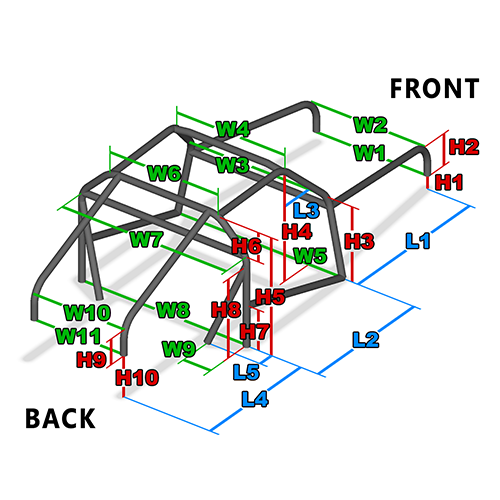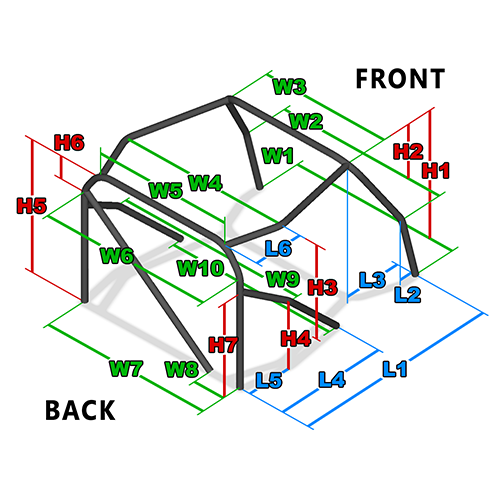Roll Cage Templates
Bend-Tech 7x Wiki :: Roll Cage Templates
Due to its length, the Roll Cage Templates Guide has a Table of Contents to accommodate the user.
Contents
Things to Know
The Rollcage Templates options allow for a variety of Tube/Pipe created parts to be designed at the user's specific dimensions. Parts created in the Rollcage Templates designer can be brought into Assembly and other select interfaces. Parts can also be cut and the wrappers for these cuts can be printed out after being sent to Single Part interfaces.
To open a new Rollcage Template design:
- Select the "Rollcage Template"
 option from the Task Menu that appears when the software starts up, when all designs are closed, or through the view menu.
option from the Task Menu that appears when the software starts up, when all designs are closed, or through the view menu.
- When opening a new template window, it is easier if the user selects the "Maximize"
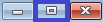 button right away. This way, the part chosen by the user will appear in the center of the display area and will not be obstructed by the template's illustration in the upper left hand corner of the screen.
button right away. This way, the part chosen by the user will appear in the center of the display area and will not be obstructed by the template's illustration in the upper left hand corner of the screen.
Template Categories
Style of Cage
- The "Style of Cage" section shows all of the categories of Rollcage Templates available.
- Selecting a style from the list will open a new page showing variations of template options for the user to open and adjust to their desired dimensions.
ETC 
- The "'ETC" button will open a new page showing templates that don't easily fall into a discernible category.
List All 
- The "List All" button will show every Rollcage Template available.
Star 'Favorite' Button 
- The Star, or 'favorite' button will show all the templates that the user has saved to their favorites.
- Clicking the star will change it from white to gold, which indicates a user favorite. All gold starred templates are user favorites.