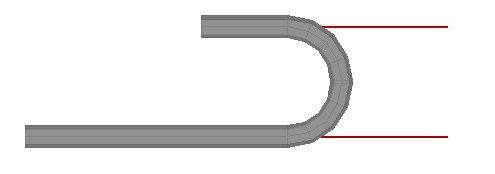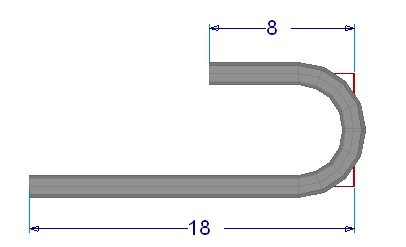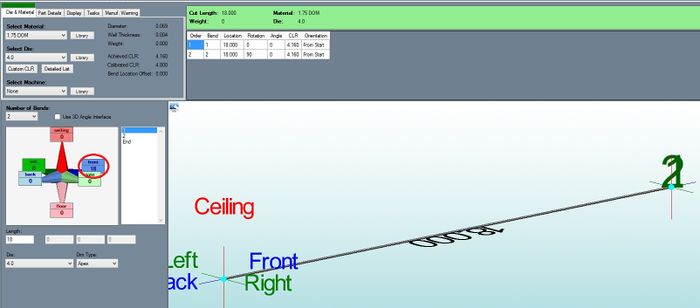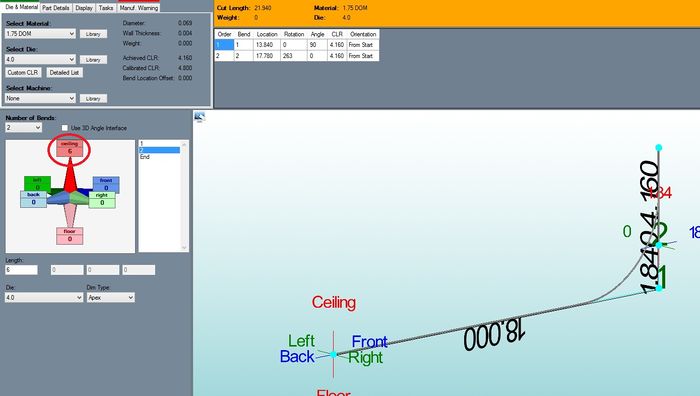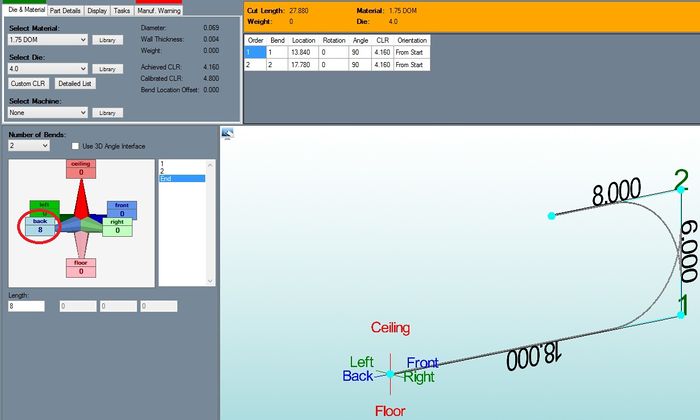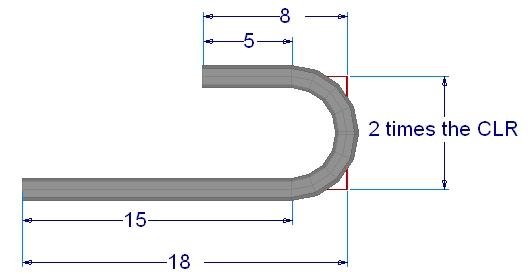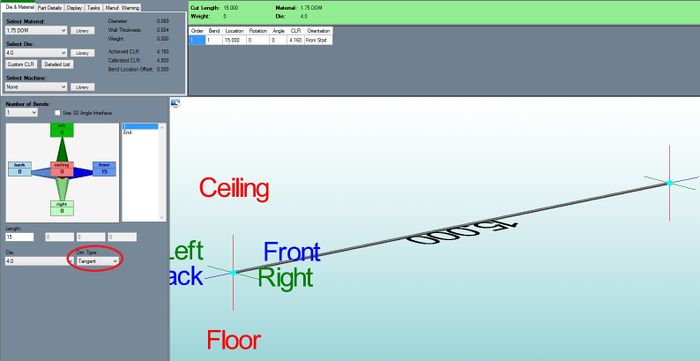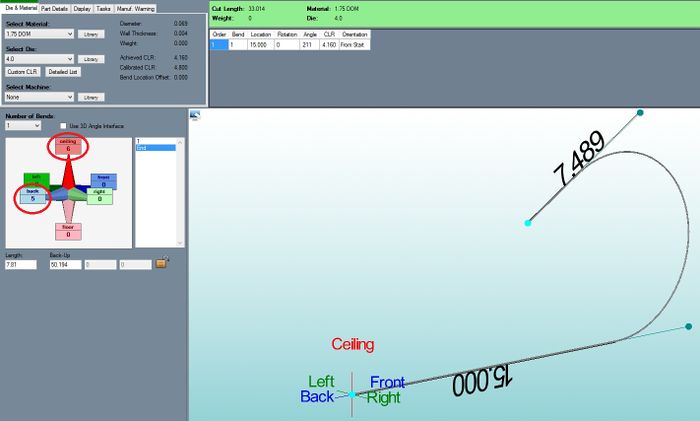Making a 180 Degree Bend in Custom 3D
The Custom 3D part interface uses "Apex" as the primary way to enter in locations for bends. What do we do in the case of a 180 degree bend which doesn't have an apex because the 2 edges are parallel?
There are 2 ways to resolve this problem, use 2 90 degree bends or use the "tangent" bend location type. For many the first way (using 2 90 degree bends) will be the simplest.
Using Two 90 Degree Bends:
The following will be the part we will make.
1) Select 2 bends for this part.
2) Select "1" from the bend list.
3) Enter 18 to the front.
4) Select "2" from the bend list.
5) Enter 2 times your CLR (in our case that value becomes 6.0) to the ceiling.
6) Select "E" from the bend list.
7) Enter 8 to the back.
NOTE: You will need to remember to run the bend 180 degrees and ignore the 2nd bend line from the results window.
Using the Tangent Method
This method allows from one bend, as the part is. In the method you will go to the tangent or start of the bend. You will need to subtract a CLR from your values. So in our case 18 becomes 15. [please note we have rounded the actual CLR of 3.063 for customers to follow easier.]
The next feature location is in reference to the start of the bend as shown in the following picture.
Lets make our part:
1) Select 1 bend from the "Number of Bends" pull-down.
2) Select "1" from the bend list.
3) Change your Dimension Type to Tangent.
4) Enter 15 to front.
5) Select "E" from the bend list.
6) Enter 2 times your CLR (6.0) to the ceiling.
7) Enter 5 to the back.